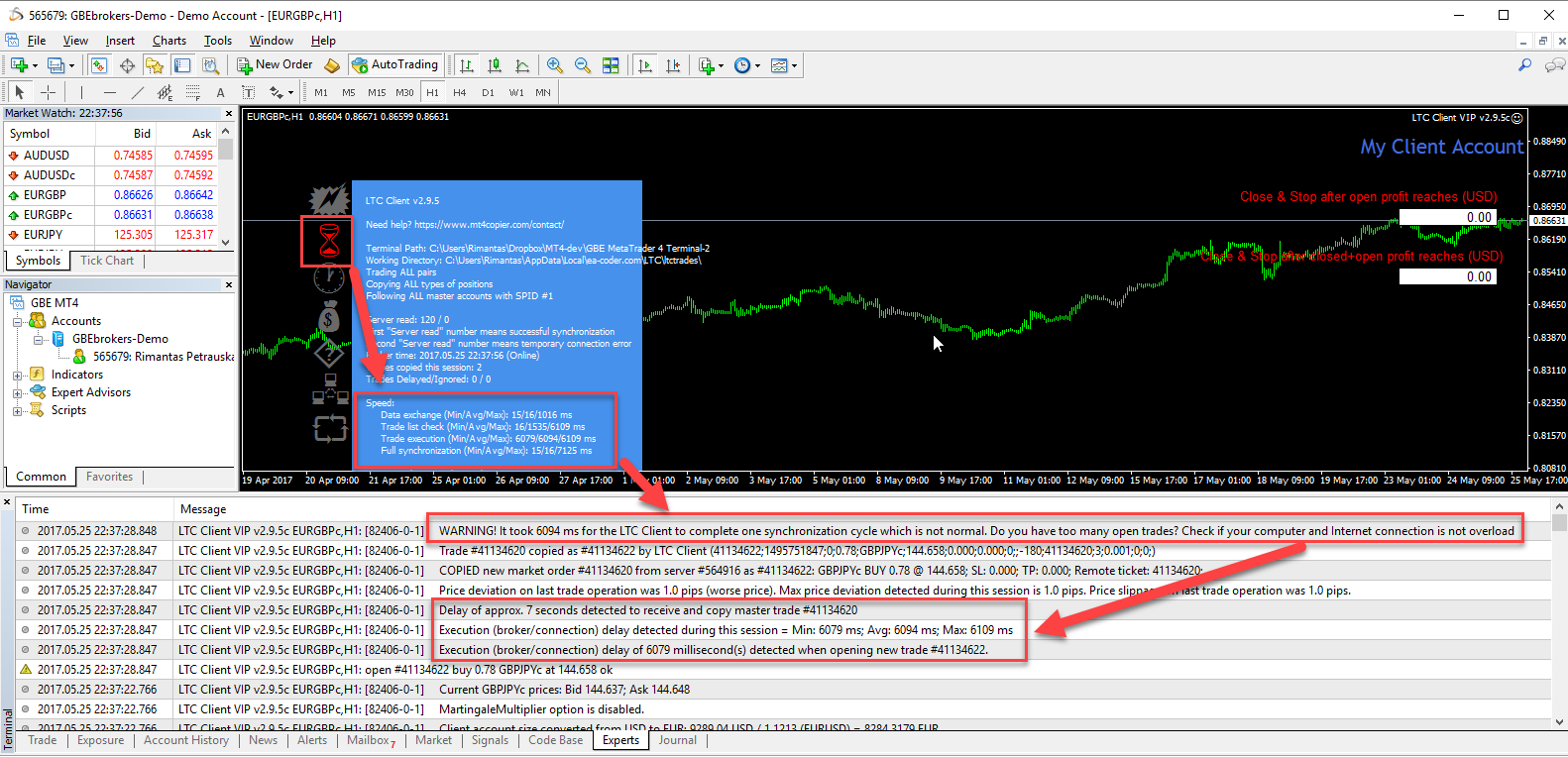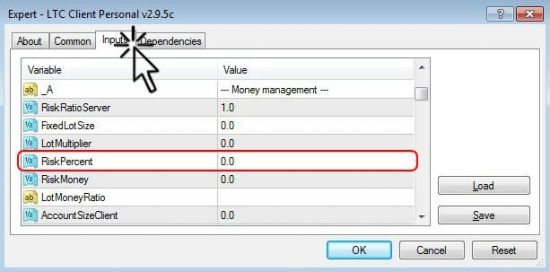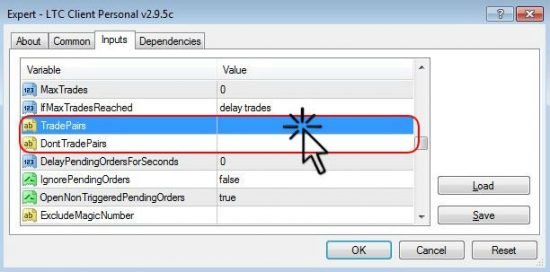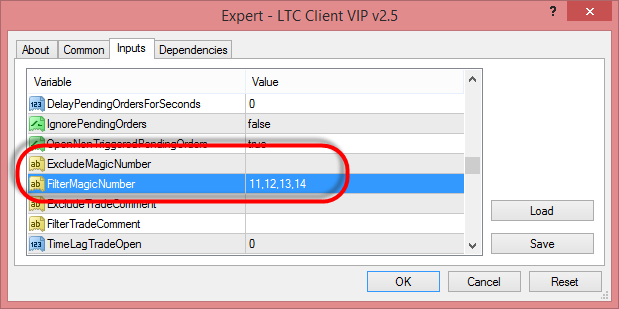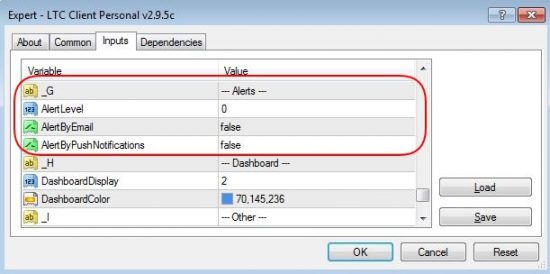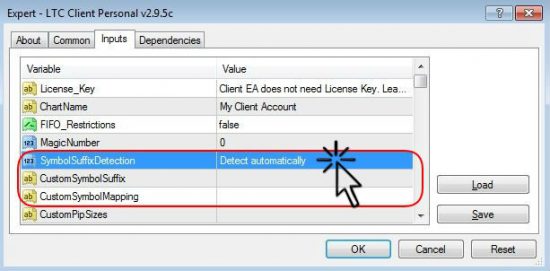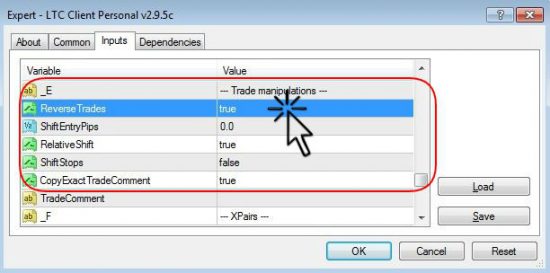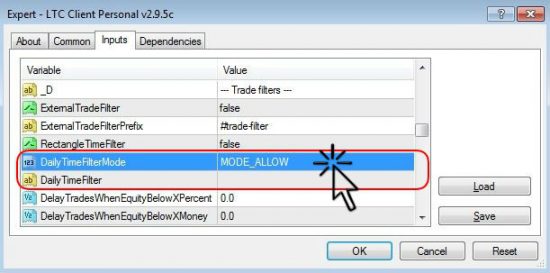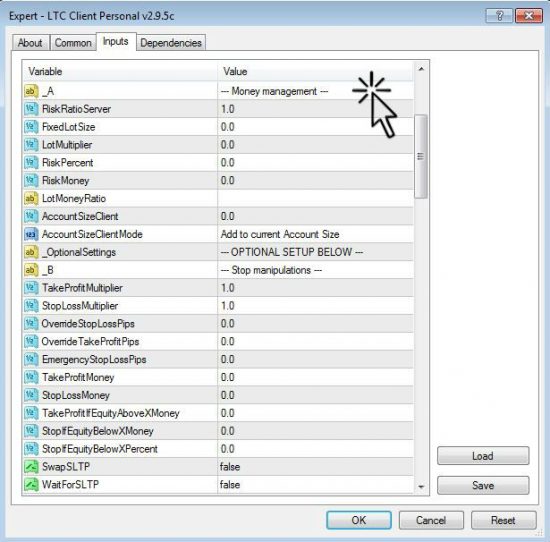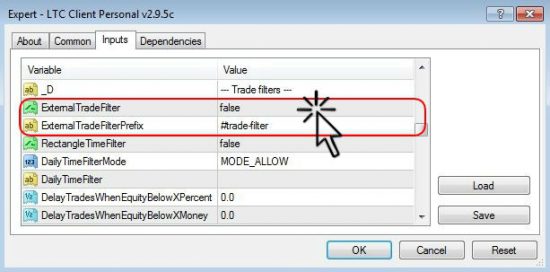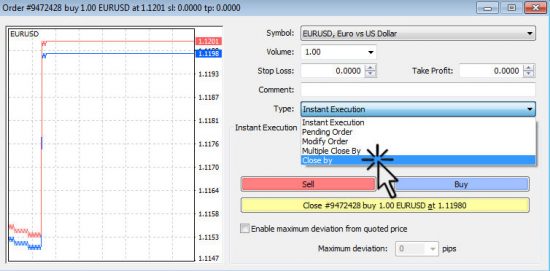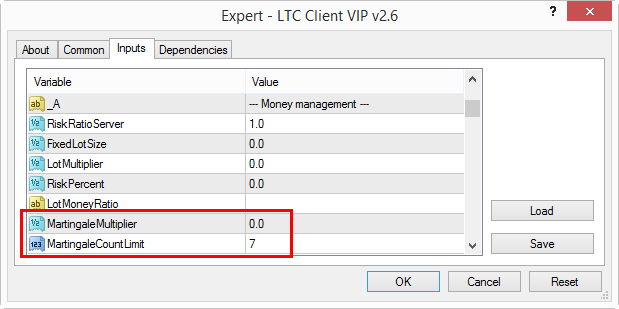Alternative to FX Blue Personal Trade Copier for MT4
The FX Blue Personal Trade Copier is an expert advisor or an EA that only works with the MT4 platform and as its name suggests it can be used to copy trades across multiple MT4 terminals that run on the same PC.
We feel the FX Blue Personal Trade Copier lacks a few important features that will make it more compatible with the current needs of a modern professional trader.
The Local Trade Copier (LTC) is one of the best alternatives to the FX Blue Personal Trade Copier because its unique features, can accommodate not just the basic needs to simply copy trades across multiple MT4 platforms, but unlike the FX Blue Trade Copier it comes with complex features that are needed in order to survive in this modern age of Forex trading.
Going forward, we’re going to touch on the similarities between the FX Blue Trade Copier and the Local Trade Copier software as well as pointing out the extra features that you can get by using the LTC EA which ultimately can give you more flexibility in how you copy trades between multiple MT4 terminals.
Let’s now disseminate the wide range of features that are available on the Local Trade Copier (LTC EA) as well as on the FX Blue Trade Copier.
Trade Copier Review
We will start with reviews for both trade copier programs.
The Local Trade Copier has very positive reviews on Forex Peace Army, which is the biggest Forex reviews site online.
We could not find FxBlue Trade Copier review on Forex Peace Army.
Trades Copied Almost Instantly
When you use the LTC software and the FX Blue EA and try to copy the trades between multiple MT4 accounts, the speed of trade execution happens almost instantly. This will ensure a smooth process where your orders will not get slippage.
Local Trade Copier here brings more joyful experience as it will show additional information about the trade copy speed and speed of trade execution. In case your trades are copied slow, using the LTC copier it will be easier to identify the issue.
Adjust Position Lot Size
If you copy trades across different MT4 platforms that have different account balances and you want to adjust the lot size so it can better fit your risk parameters the Local Trade Copier and the FX Blue Personal Trade Copier EA offers you the option to modify the lot size, including risk-based adjustment based on a fixed risk ratio based on the account balance.
To access the “lot size” option through the LTC software you simply have to do a right-click anywhere on the chart where you’ve attached the LTC EA. Then select Expert Advisors and Properties and go to the “Inputs” tab and under the Money Management section, you can adjust the lots size (see Figure above).
Local Trade Copier has more parameters to control forex position size to fit your needs.
Adjust the Stop Loss and Take Profit
With both trade copier software, you can adjust the copied stop loss and take profit orders. However, in the LTC EA there are several other ways you can adjust the TP and SL order and in this regard, the LTC software is superior to the FX Blue Trade Copier.
You have greater flexibility with the Local Trade Copier EA because it has a large range of features that can help you modify the Stop Loss and the Take Profit orders based on a fixed multiplier of the initial order; set SL and TP automatically in dollar amounts; set an emergency stop loss and set a percentage equity stop loss settings so you limit your loss once it drops below a predefined level.
Only Copy Forex Orders for Specific Symbols
The FX Blue Trade Copier and the Local Trade Copier EA can be used to only copy orders for specific currency pairs. This is a great way to manage what trades you want to copy and what trades you don’t want to copy on your other MT4 terminals.
You simply have to do a right click on the chart where you installed the LTC Client EA, go to Expert Advisors –> Properties –> Inputs and scroll down until you see the “TradePairs” variable.
You can make a full list of currency pairs that the LTC EA must trade and a list of pairs you don’t want to copy. You have to make sure you separate the symbols by a comma.
Only Copy Forex Orders With Specific Magic Numbers
When you use the LTC software and the FXBlue Copier EA you also have the option to only copy trades that have a specific “magic number” assigned. This feature is very useful if you want to copy trades only from a certain Forex Robot.
So, for example, if you want to only copy orders from Forex EA that use magic numbers 11, 12, 13, and 14 then you can configure Client EA to do so using the FilterMagicNumber variable.
Copy Both Manual and Automated Trading Activity
Since a lot of traders use automated trading systems, both the LTC EA and FX Blue Copier allows you to copy all activity of automated trading systems. By default, the LTC EA will allow you to copy manual trading activity as well as will enable you to copy automated trading activity.
Important to note, that Local Trade Copier allows you to copy the trades even from an MT4 account accessed through investor password.
Send Email and MT4 Mobile Alerts on Trading Activity
If you want to be notified each time when an order gets copied to your other MT4 platform both the LTC Forex Copier EA and FX Blue Copier EA come with a handy feature that will allow you to send email alerts on all trading activity.
Additionally, the Local Trade Copier allows you to receive mobile notifications (a.k.a. Push Notifications) to your MT4 Mobile app too.
You simply have to do a right click on the chart where you installed the LTC Client EA, go to Expert Advisors –> Properties –> Inputs and scroll down until you see the “Alerts” section.
Here you can modify the “AlertByEmail” or the “AlertByPushNotifications” variable to true which will enable the email notification option.
Note that you’ll also have to configure email and mobile notifications settings in the “Options” window accessible in the “Tools” menu from the top MT4 toolbar.
Automatically Adjust to Currency Suffix
Many retail Forex brokers use currency suffix in order to help them differentiate among different trading feeds.
By default, all currency pairs should come simply as the base currency vs. quote currency. However, since not all brokers are the same, if you find in that situation where you want to copy trades between two MT4 instances and one has currency suffix the LTC Copier software and the FX Blue Copier offers you the option to automatically recognize the suffix when it copies trades.
The LTC EA is more sophisticated because it also gives you the option to manually input the right symbol suffix. This will make the trade copying process more secure and will eliminate the possibility of not detecting the symbol suffix. It also helps in the situations if the symbol suffix is detected incorrectly or there are multiple suffixes used by the broker.
Automatically Detects Brokers With 3 and 5 Digit pricing
Some retail Forex brokers still use the old pricing model 2/4 decimal pricing while other Forex brokers are already using the 3/5 decimal pricing. When trying to copy the trades across different MT4 platforms that use different pricing models this can be an issue. Both the Local Trade Copier and the FXBlue Personal Copier automatically adjust between brokers who use the 2/4 decimal pricing model and the 3/5 decimal pricing model.
Automatically adjusts to market execution (where brokers require the s/l and t/p to be placed separately from a market order)
The copied stop loss and take profit orders are automatically executed at the market price exactly when they get triggered in the master account. Both the LTC software and the FX Blue EA will automatically adjust to market execution.
Invert Original Trade Direction (Reverse Trade Copying)
When you use the Local Trade Copier and the FX Blue Copier you also have the possibility to copy trades in the opposite direction of the original trade. It is called reverse copy trade.
This is a great feature if you want to make use of some hedging techniques in your trading activities. It is also a great opportunity if you want to turn losing trades into profitable trades.
The logic here is very simple. If a master account has more losing trades than winning trades and all trades are copied in an opposite direction on the client account then the client account should have more winning trades than losing trades.
You simply have to do a right click on the chart where you installed the LTC Client EA, go to Expert Advisors –> Properties –> Inputs and scroll down until you see the “Trade Manipulations” section.
Here you can modify the “Reverse Trades” variable to true which will enable to copy trades in the opposite direction of the original trade.
Local Trade Copier is also known as a reverse trade copier so it has all those parameters necessary for inverting trade direction on the client account.
Limit The Trade Copier Software to Copy Trades Only During Specific Trading Hours
The FX Blue Trade Copier and the Local Trade Copier EA can be used to set daily trading hours during which the trade copier software is allowed to work. If you like to monitor when a trade is copied this feature can help you a lot. You can set the LTC Client EA to work and copy trades only during certain hours.
You simply have to do a right click on the chart where you installed the LTC Client EA, go to Expert Advisors –> Properties –> Inputs and scroll down until you see the “Trade Filter” section. Here you can modify the “Daily Time Filter Mode” variable into allow mode. This will enable to set specific trading intervals during which the LTC Client EA is allowed to copy trades. You can set-up multiple hour intervals, but they need to be separated by a comma.
Handles Partial Closes
If you want to partially close a trade in order to either lock in profits or to cut in half a potential loss both the FX Blue Trade Copier and the Local Trade Copier EA offers features to partial close trades automatically in the MT4 platform.
In Summary
So far we have been focusing on the similarities between the Local Trade Copier EA and the FX Blue Trade Copier. We have also noted that the Local Trade Copier EA is a better alternative to the FX Blue Trade Copier as we can distinguish more flexibility in managing the copied trades through LTC EA.
Additionally, the LTC EA includes additional features that are not available in the FX Blue Trade Copier and which in our opinion gives the LTC EA a superior and competitive advantage.
Local Trade Copier Gives Free Technical Support
The LTC software is feature-rich and complex and has technical support available to clear up some misunderstandings you might have about the LTC EA. Any technical issues can also be addressed through the trade copier technical support.
You can also provide your feedback for Local Trade Copier on Forex Peace Army if you have been using LTC and think it’s a good choice.
Local Trade Copier is a commercial trade copier EA created by Rimantas Petrauskas and this software costs money, but on the other hand, you get what you pay for. According to reviews on Forex Peace Army, the support team of the Local Trade Copier is always very helpful and answers every single question received.
Local Trade Copier Has More Risk Management Options
Before being a trader you’re a risk manager and having flexibility with your risk parameters can boost your trading performance.
By default, the LTC Client EA will automatically adjust position size according to master and client account differences. This is done to maintain the same risk in percentage when trades are copied and makes sure client accounts get the same percentage gains as master account.
Also, the LTC EA offers you a wide range of useful risk parameters which can accommodate the needs of all traders (see figure below).
If you want to learn more about the LTC EA risk management functionalities we encourage you to read and watch the video that describes the risk management options here: Risk Parameters Explained in LTC Client EA
Filtering Trades by Comments
The LTC EA permits you to copy only certain orders that have assigned a trade comment on the master account. This is a great feature if you only want to copy trades generated through a specific trading strategy.
The way the LTC Client EA work is that the software will exclude any order that doesn’t have assigned the trade comment and copy only the selected trades. LTC Client EA can also copy only orders that have specific trade comment.
LTC EA Has Indicator Filters
If you’re a versatile trader that wants to explore different trading ideas and filter those trading ideas through technical indicators the LTC EA allows you to only copy trades that meet certain conditions based on your favorite technical indicator.
Say you only want to buy if the currency is trading above the 200 EMA. Or perhaps you want the LTC EA trade copier to skip trades when the RSI indicator is at the 50 middle levels.
If you want to learn more about the LTC EA indicator filters, please read this step-by-step guide here: First account copier with external trade filtering indicators.
LTC EA Has Time Filters
If you want to configure the LTC EA to not trade during specific news events or during a certain time of the day you can simply draw a rectangle object on the chart to select the time range between you don’t want the trades to be copied.
To learn more about time filters read this tutorial here: Revolutionary trade copier solution that can filter trades by time using on-screen rectangle objects.
LTC EA Handles CloseBy Operations
The CloseBy operation is a handy function that allows you to simultaneously close two opposite trades of the same currency pair. To access the CloseBy function simply double click in the Terminal window on any of the two opposite trades opened and from the Order window, go to Type – scroll down menu, select CloseBy and click CLOSE. This will instantly close both trades.
A great benefit of this is that you only get commissions charged on one trade while two trades are actually closed. If you close both trades individually one by one you’d get charged commission on each trades.
If you want to learn more about the CloseBy function, please watch this video tutorial here: CloseBy transactions copied to the MT4 client account.
Local Trade Copier EA Offers Martingale Mode
The martingale lot position strategy is still quite popular risk management technique among retail Forex traders.
This is why The LTC EA offers martingale mode, which is a cost-averaging strategy that will let you increase/decrease the lot size of the next trade if the previous trade was a losing trade.
You can select the lot size multiplier for the martingale under the LTC EA Client properties.
LTC EA Has Lot Splitting Function to Copy Big Lot Sizes That are Not Supported by Client Broker
The majority of retail Forex brokers have a maximum lot size that you can execute at any given time. The lot size restriction depends also on what type of account you have which is why it can be problematic when you want to copy trades with big lot size.
The LTC EA can accommodate big orders by splitting the orders in multiple trades. You also have the option to select how many positions the initial order should be split.
For example, if you are trying to copy a trade of 250 lots but the client account lot size is limited to 100 by the Forex broker then such trade would get denied by the broker.
But the Local Trade Copier solves this problem with the SplitLots parameter. In this example, the trade of 250 lots would be copied in 3 trades of 100, 100, and 50 lots.
Thank you for reading!